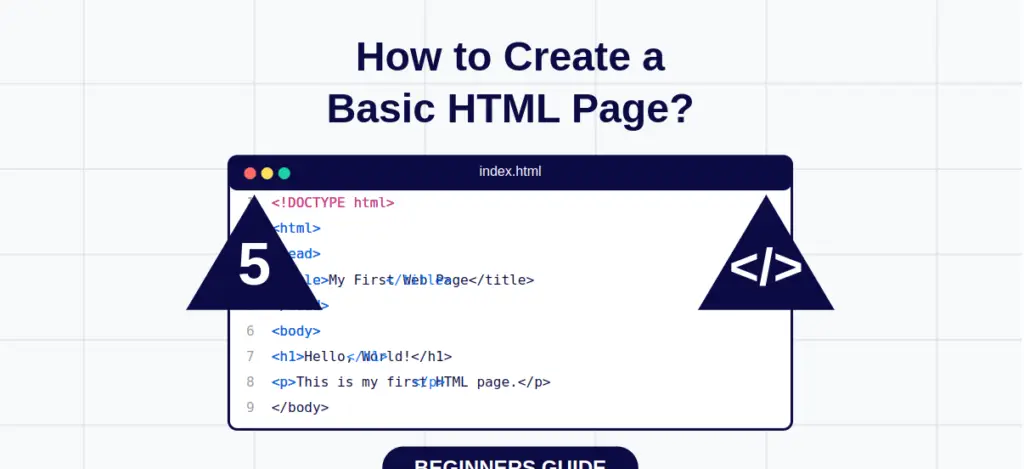
How to Create a Basic HTML Page?
Introduction
If you’re just getting started with web development, HTML is the perfect place to begin. It’s the foundation of every website on the internet. Whether you’re building a personal portfolio, a blog, or even a full-scale business website, HTML (HyperText Markup Language) is your first step into the world of coding.In this beginner-friendly guide, I’ll walk you through how to create a basic HTML page, explain what each part means, and show you how it all comes together.
Let’s dive in!
💡 What is HTML, and Why Is It Important?
HTML is a markup language used to structure content on the web. Think of it as the skeleton of a webpage—it tells the browser what’s a heading, what’s a paragraph, what’s a link, and so on. Without HTML, browsers wouldn’t know how to display your content.
🛠️ Tools You Need to Get Started
The best part? You don’t need any fancy tools to begin. Just:
A code editor like VS Code, Sublime Text, or even Notepad
A browser like Chrome, Firefox, or Edge
🧱 Basic Structure of an HTML Page
Let’s take a look at a simple HTML template:
<!DOCTYPE html>
<html lang="en">
<head>
<meta charset="UTF-8">
<meta name="viewport" content="width=device-width, initial-scale=1.0">
<title>My First HTML Page</title>
</head>
<body>
<h1>Welcome to My Website!</h1>
<p>This is a basic HTML page created by me.</p>
</body>
</html>
🧩 Breaking It Down – Line by Line
Let’s understand what each part does:
<!DOCTYPE html>
This tells the browser you’re using HTML5.<html lang="en">
The root element of your page. Thelang="en"helps search engines understand the language of your page.<head>
This is where meta information goes—like the title and how the page should be displayed on different devices.<meta charset="UTF-8">
Ensures your page can display special characters and symbols.<meta name="viewport"...>
Makes your page responsive on mobile devices.<title>
Sets the name that appears on the browser tab.<body>
Contains everything you see on the page—text, images, links, etc.
✨ Your First Page – Live in Action
Open a text editor
Copy the code above
Save it as
index.htmlOpen that file in any browser
You’ll see your very first web page!
🔄 Where to Go from Here
Congrats! You’ve just built your first HTML page 🎉
From here, you can:
Add images with the
<img>tagCreate links using
<a>Build forms for user input
And eventually move on to CSS and JavaScript
📌 Final Tips for Beginners
Practice by creating multiple small pages
Keep your code clean and properly indented
Learn how to use developer tools in browsers to inspect elements
✅ Conclusion
Building a basic HTML page is the first step in your journey to becoming a web developer. With just a few lines of code, you’ve already laid the foundation. Don’t worry about perfection—focus on progress.
Keep learning, keep experimenting, and soon you’ll be designing beautiful and functional websites with ease.