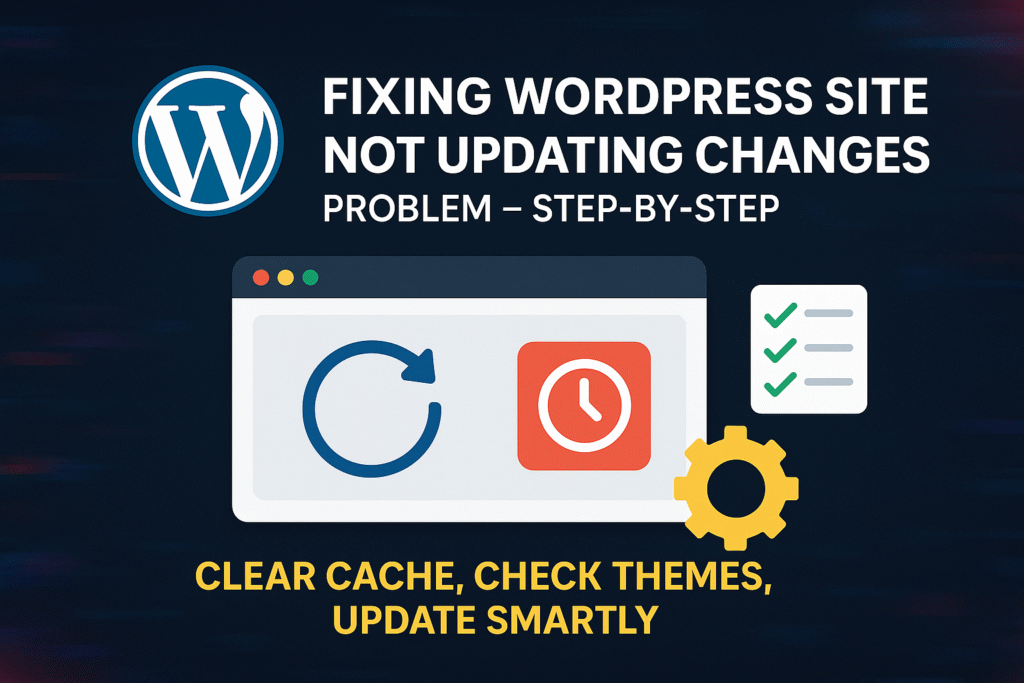
Fixing the “WordPress Site Not Updating Changes” Problem – Step-by-Step make a feature image for my blogpos
Why Your WordPress Site Isn’t Reflecting Changes
If your WordPress changes are not showing, don’t panic. This issue is more common than you think. Whether it’s a design update, a plugin setting, or even a blog post, caching or incorrect settings may be the root cause.
Top Reasons WordPress Changes Are Not Showing
Browser or plugin cache
CDN (Content Delivery Network) caching
Theme or CSS file not reloading
Wrong file permissions
Outdated page builder cache
Clear Browser Cache
Sometimes, your browser keeps loading the old version of your site. Press Ctrl + F5 or clear the browser cache manually.
Try loading your site in incognito mode to check if changes appear.
Purge WordPress Cache Plugin
If you’re using caching plugins like W3 Total Cache, WP Super Cache, or LiteSpeed Cache, go to the plugin settings and click “Clear All Caches.”
This step often fixes the issue instantly.
Clear CDN Cache (If You Use One)
Services like Cloudflare often cache static content. Log in to your CDN account and click “Purge Everything” from the cache settings.
This forces the server to fetch the latest version of your site.
Check Theme or CSS File Caching
If you’ve changed styling but the site looks the same, your CSS file might be cached. Try adding a version string like:
wp_enqueue_style('style', get_stylesheet_uri() . '?ver=' . time());
This forces the browser to reload the new CSS.
Deactivate Optimization Plugins
Some performance plugins minify and combine CSS/JS files. Disable these temporarily to check if they are blocking updates.
Plugins like Autoptimize and Hummingbird often cause this issue.
Disable Object Caching
If you’re using Redis, Memcached, or server-level object caching, it may be storing outdated content. Disable or flush the object cache via hosting or plugin settings.
Conclusion: Keep WordPress Fresh and Fast
Most of these issues are due to aggressive caching. Fixing them is simple once you know where to look. Regularly clear caches, keep plugins updated, and review settings to ensure your WordPress site always displays the latest changes.